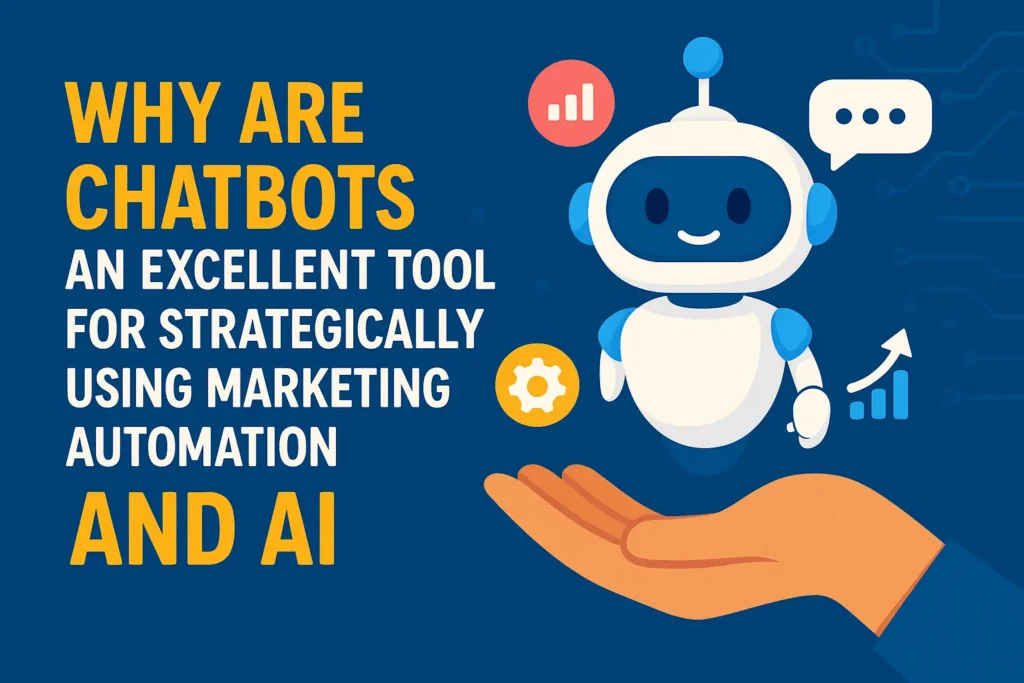In the ever-evolving world of AI and machine learning, Google Gemini CLI stands out as a powerful interface that allows developers, researchers, and AI enthusiasts to interact seamlessly with Gemini models from the command line. Whether you’re looking to run quick tests, generate content, or integrate AI into your workflows, the Gemini CLI tool is designed to simplify the process.
In this blog, we’ll explore what the Gemini CLI is, how it works, its features, how to download it, and why it’s becoming an essential asset for developers worldwide.
What is the Google Gemini CLI?
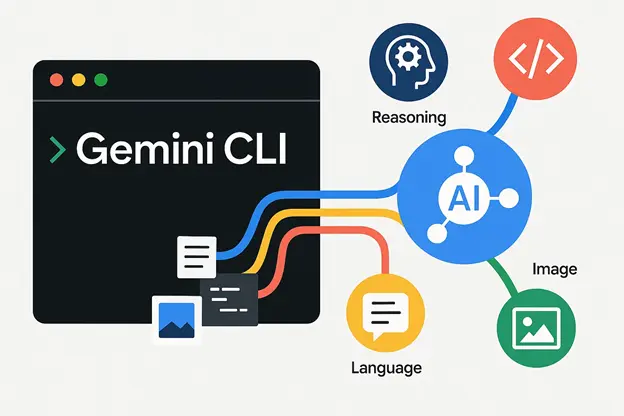
The Google Gemini CLI (Command-Line Interface) is a terminal-based tool designed to provide users with direct access to Google’s Gemini models. These models represent the next generation of AI, blending large language model capabilities with advanced reasoning, code generation, and image understanding.
With the Gemini CLI tool, you can:
- Interact with Gemini models using text or code
- Automate tasks like summarising content, translating, or generating text
- Use it in local dev environments or integrate it into your pipelines
- Build and test applications that leverage Gemini agents
Key Features of the Gemini CLI Tool
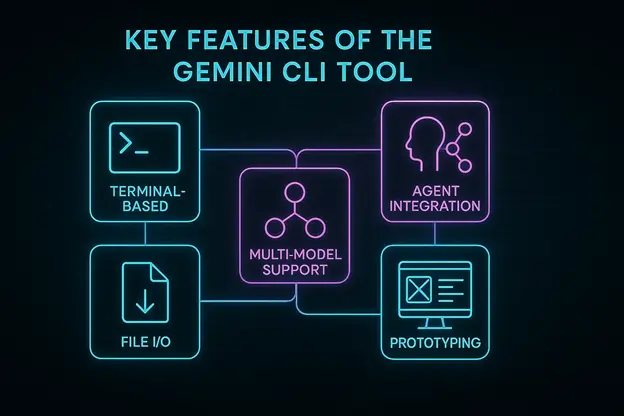
The Gemini CLI tool is lightweight, fast, and packed with capabilities:
- Terminal-Based Interaction: No need to set up complex UI-based platforms — just install and start prompting.
- Agent Integration: With support for Gemini CLI agent functionality, you can assign agents to perform specific tasks intelligently.
- Multi-Model Support: You can choose between different versions of Gemini, depending on your use case.
- Flexible File I/O: Easily input files or generate outputs in various formats (JSON, markdown, plain text).
- Testing and Prototyping: Ideal for developers who want to prototype AI interactions without switching tools.
How to Download Gemini CLI
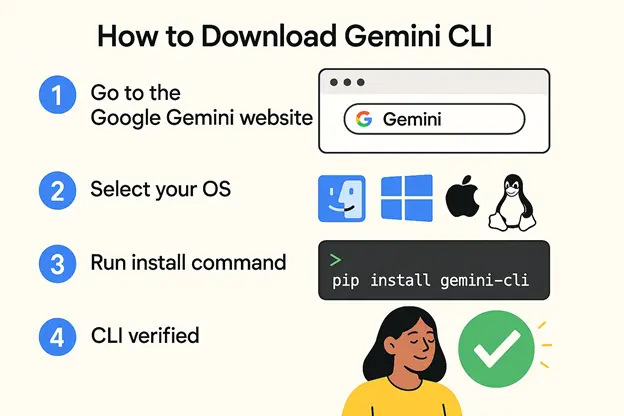
Setting up the Gemini CLI tool is simple. Here’s how to get started:
- Visit the official Google AI or Gemini developer page.
- Look for the Gemini CLI download section.
- Choose your operating system (macOS, Linux, or Windows).
- Follow the installation instructions — usually just a terminal command like:

- After installation, verify it with:

How to Use the Gemini CLI Agent?
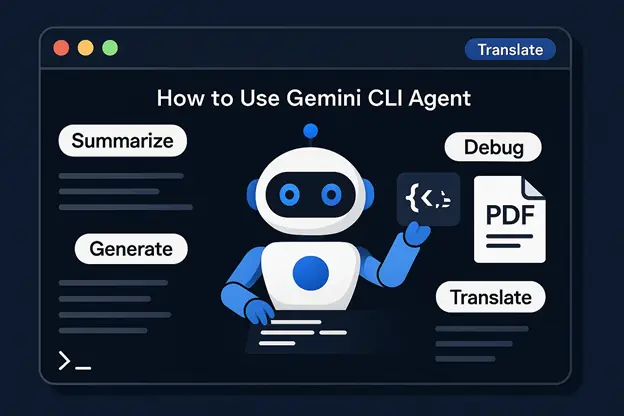
One of the most powerful and flexible features of the Gemini CLI Tool is the agent mode. The Gemini CLI agent enables you to assign intelligent tasks to AI agents, effectively transforming the Gemini model into a dedicated assistant for various use cases, including content creation, customer support, code debugging, DevOps automation, and more.
These agents can perform both ad hoc actions and scripted routines, making them ideal for streamlining workflows and automating repetitive tasks.
Basic Usage
Here’s a simple command that tells the agent to summarise a PDF file:

In this example:
- –task defines the instruction you want the agent to carry out.
- –file attaches a file that the agent will work with.
The CLI instantly processes the input and delivers the output directly in your terminal—no UI, no drag-and-drop, just raw productivity.
Create Your Custom Agents
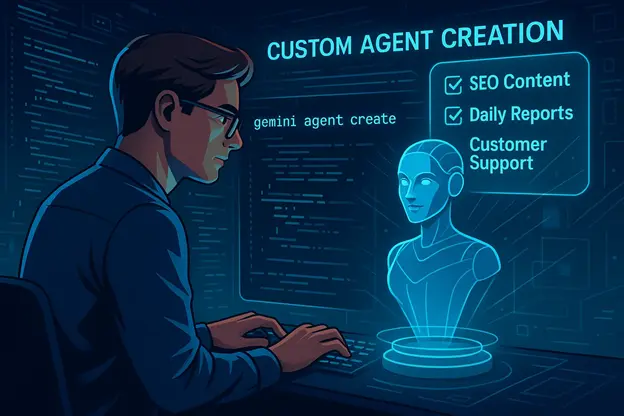
You can also script custom agents to customise to your needs. These agents can be configured with persistent behaviour, input/output preferences, and role-based context. This is ideal for:
- Running automated testing scripts.
- Generating daily content reports.
- Handling structured data ingestion.
- Automating customer email replies.
Here’s a quick idea of what a custom agent config might look like:
gemini agent create –name=”content-helper” –task=”Generate SEO-optimized blog intros” –language=”en”
Or

You can then call it later with:
Gemini agent run content-helper– input=”Topic: Gemini CLI Tool”
Or

Why Use Agents?

- Consistency: Predefined behaviour ensures consistent output across repeated tasks.
- Speed: Avoid rewriting prompts—just reuse agent commands.
- Automation: Integrate agents into scripts, CI/CD pipelines, or batch operations.
- Multimodal Input: Combine files, code, and text in one task.
Gemini CLI agents make it feel like you have a team of AI-powered assistants—ready to go, anytime, right from your terminal.
Why You Should Try the Gemini CLI Tool?
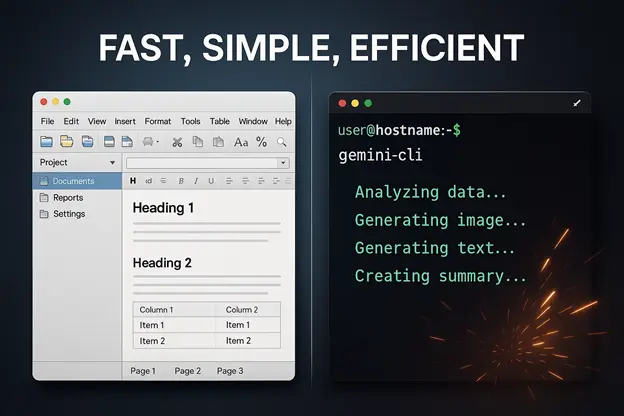
Whether you’re a developer building with AI, a content creator automating repetitive tasks, or a data analyst streamlining insight generation, the Google Gemini CLI Tool is a true game-changer. It eliminates the need for bulky graphical interfaces and instead empowers you to access Google’s state-of-the-art Gemini AI models directly from your terminal — fast, simple, and efficient.
The Gemini CLI isn’t just another developer tool. It brings the power of multimodal AI — text, code, image, and more — right into your workflow. You can generate content, debug code, ask complex questions, analyse data, and even automate system tasks with natural language prompts. This is particularly useful for teams working in cloud-native environments, local dev setups, or CI/CD pipelines.
With just a few commands, you can:
- Summarise documents, emails, or reports in seconds.
- Translate or rewrite content without switching apps.
- Generate code snippets, fix errors, and write documentation.
- Process images using AI-driven capabilities (where supported).
- Create custom agents for specific tasks or internal tools.
Best of all, the Gemini CLI supports flexibility and customisation. You can create agent workflows customised to your needs and even fine-tune the behaviour of responses. It’s lightweight, blazing fast, and designed for those who prefer working in a terminal-first environment.
If you’re serious about productivity and AI integration, the Gemini CLI Tool is a must-try. Whether you’re scripting automations or solving complex business problems, it delivers the intelligence of Gemini models without the bloat.
Wrapping Up!
The Gemini CLI tool is the perfect blend of power and simplicity. With easy setup, strong documentation, and versatile functionality, it’s no surprise that more professionals are integrating it into their daily toolkit. From handling AI agents to processing complex data, it opens up a world of possibilities.
Ready to explore the future of command-line AI?
Start your journey with the Google Gemini CLI download and unlock the potential of AI at your fingertips.